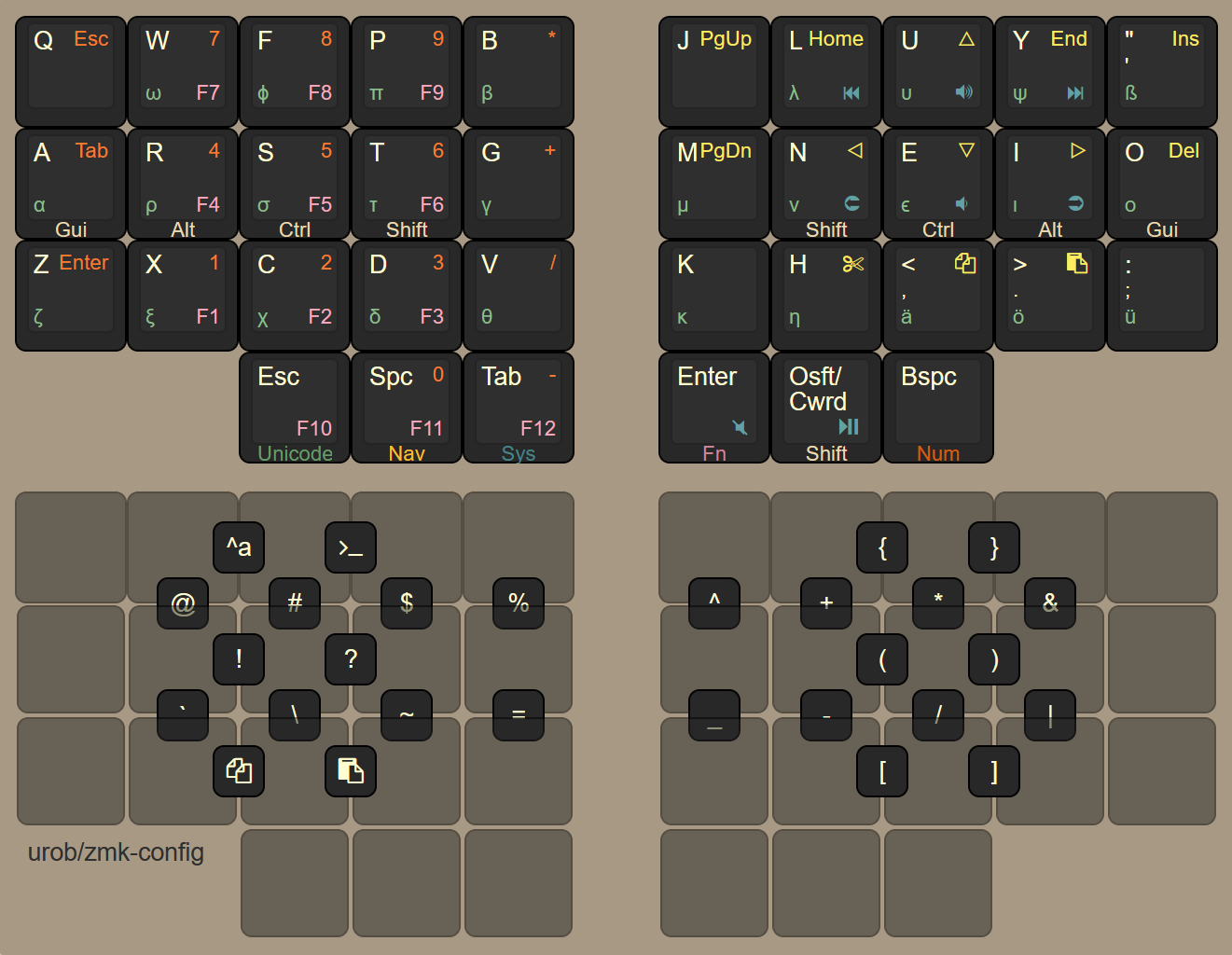No description
|
|
||
|---|---|---|
| .github/workflows | ||
| config | ||
| img | ||
| zmk-nodefree-config | ||
| .gitattributes | ||
| build.yaml | ||
| readme.md | ||
zmk-config
This is my personal ZMK firmware configuration. It is ported from my QMK configuration, which in turn is heavily inspired by Manna Harbour's Miryoku layout.
Key features
- clean keymap config + unicode support using zmk-nodefree-config
- home-row mods on base layer, sticky mods on
NavandNumlayers - most symbols can be accessed from the base layer via combos
- sticky shift on right thumb, double-tap activates caps-word
- backspace morphs into delete when shifted
- full numpad-layer with arithmetic operators (
=via combo) andEsc,Enter,Tabon left hand (can be numlocked viaW + Pcombo, ideal for data entry and right-handed mouse) - "Greek" layer for mathematical typesetting
A few thoughts on the combo setup
The combo layout is guided by two goals: (1) put all combos in easy-to-access locations, and (2) make them easy to remember. Specifically:
- the top vertical-combo row is almost equivalent to the symbols on standard number rows, making them easy to remember
- the bottom vertical-combo row is set up symmetrically to facilitate memorization
(subscript
_aligns with superscript^; minus-aligns with+; division/aligns with multiplication*; logical-or|aligns with logical-and&; backslash\aligns horizontally with forward slash/) - parenthesis, braces and brackets in symmetric positions
!and?are on home-row position for prime access- a numlock shortcut (on
W + P) for one-handed data entry - shortcuts for cut (on
X + D), copy, and paste on the left-hand side for right-handed mouse usage